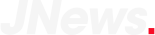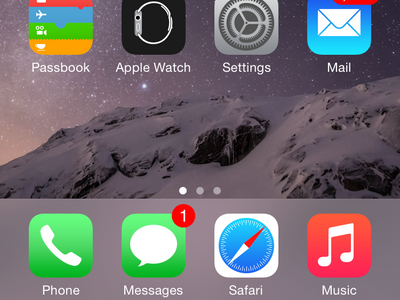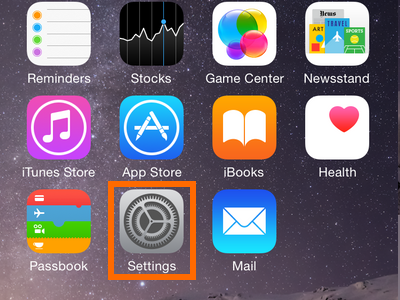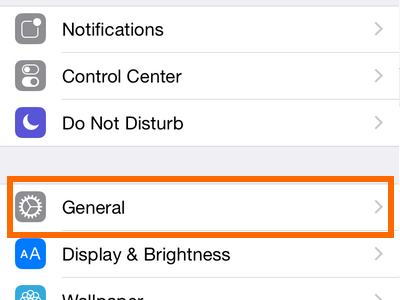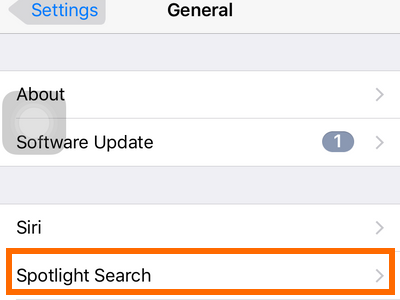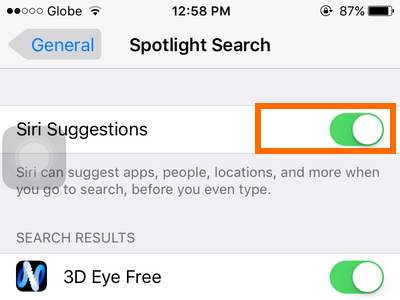How to turn OFF Siri suggestions on your iphone iOS 9
Your iPhone’s iOS9 learn from your actions and keep in its memory. iPhon’s latest operating system for 2015 have the guts to learn about your preferences, can display what applications you use the most, people you talked frequently. Also can display calls and message from your contact. Siri suggestions a new feature made this possible. This feature allow you find and track things faster on your iPhone. Siri don’t just display contacts and apps but it also lets you search applications, texts, emails and other data on your iPhone.
Although this feature is a good one infact awesome one but some user may not like and don’t like the suggestion from the phone you then this helping text is surely for you.
How to “Turn Off Siri Suggestions on your iPhone iOS 9
1. Press the “Home Button” Once and it would display the Home screen.
2. Tap the Settings Icon
3. Tap the “General” in the setting page.
4. Tap the “Spotlight Search” in the General
5. Tap on the switch button in the siri section to disable or enable it.
Hope that this simple tips can ease your iPhone use a bit.